Allow Automated Updating
This set of steps creates a “Personal Access Token” that works like a password for you GitHub account. Someone with access to this token would be able to use it to change most of the core things in your repositories.
- Select Settings from the https://github.com menu
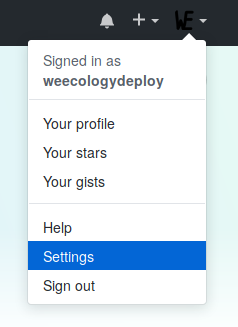
- Select Developer Settings from the bottom of the Personal settings menu on
the left of the screen
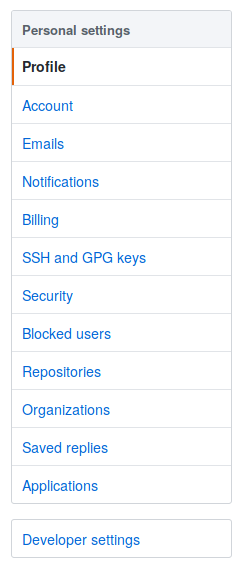
- Select Personal access tokens from the bottom of the menu on the left of
the screen
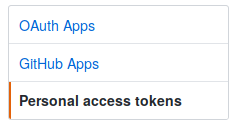
- Click the Generate new token button in the top right of the screen

- Enter a clear description of the use of this connection in the Token description box
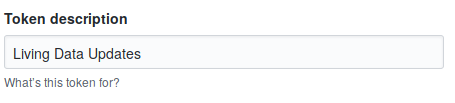
- Click the repo scope check box
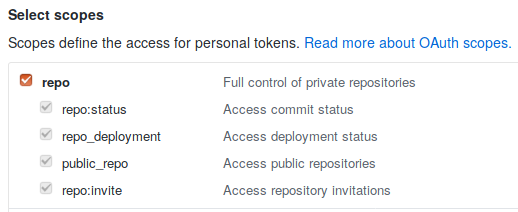
- Click the Generate token button at the bottom of the screen
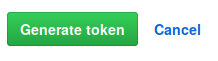
- Click the copy icon to the right of the long string of letters and numbers in
the green box

- Go to https://travis-ci.com/ and choose your data repository from the My Repositories list on the left side of the screen
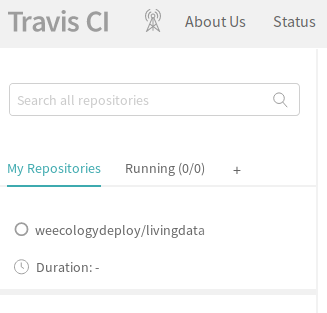
- Click the More options menu on the right side of the screen and select
Settings
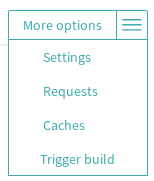
- In the Environment Variables section enter GITHUB_TOKEN in the Name
box and paste the token you copied from GitHub into the Value box.

- Click the Add button at the right edge of this section
