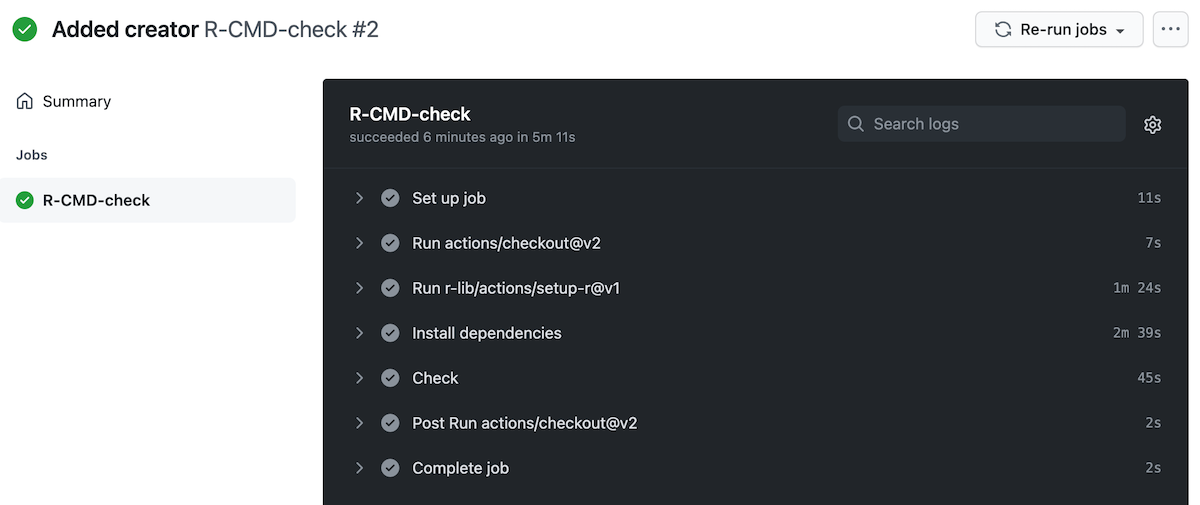Interact with GitHub Actions Page
- Go to your version of the repo on GitHub and click the Actions tab:

- Under “All workflows” you should see your commit message, in our case “Adding .github”, next to which there will be either:
- A yellow spinning ball indicating a particular workflow is currently running. Your first workflow should take a little over 6 minutes to complete.
- A green checkmark indicating the workflow was successful. This should be the case for you after your workflow is finished.
- A red X indicating the workflow failed
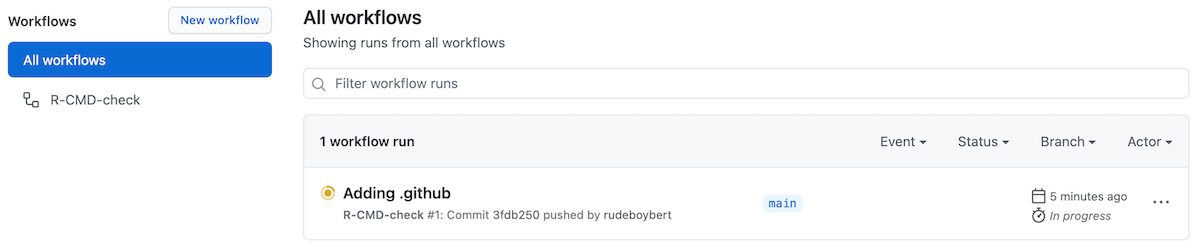
- To get details of a particular workflow, click on the commit message -> R CMD CHECK. Here we see that all steps in our workflow were successful.